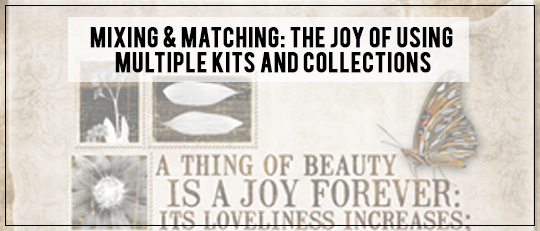
Okay, don’t laugh! But for years, I was kind of in a rut, using only one digital kit or collection for each layout. Sure, there were times when I wished the kit I was working with had just a little something extra or maybe that one element that would make a great finishing touch. But I just didn’t mix and match kits. Too complicated, I thought. Surely I’m not the only one with a fear of using multiple kits… can I see a show of hands, please?!
Fortunately, I got over that. Guess you could say I learned to “think outside the kit!” There are just too many great creative tools out there to limit myself (and my artwork) to just one kit at a time. I mean, does an artist use only one brush? A composer only one octave? A photographer only one lens?
Now, whenever I get a new digital scrapbooking kit or collection, I look through it the first time to see all the goodies, then go over it a second time to see which elements, embellishments, papers, frames, overlays, brushes, or alphas I could conceivably use often – or even on a regular basis.
For instance, on this layout, I used a paper and some word art from the Beautiful Life Collection. It’s a wonderful collection of bold, artsy papers and elements. But I wanted a splash of color to go behind that word art.
And I remembered that the Vellum Fancy Collection had some fabulous brushes that would look great with my artsy theme, so I created a new layer, stamped on one of the brushes and used it as a clipping mask for the turquoise paper, and ta-da! A great finishing touch to the page.
And, of course, while I was in the fancy vellum kit, I got inspired by those silky, opaque vellum sheets and created another layout, this time using elements from the Beautiful Life Collection. One layout led to another, and the two kits married beautifully.

Have your digital scrapbooking kits, collections, and supplies well organized. Whether you use the Organizer in Photoshop Elements, Bridge in Photoshop, or a third party image-organizing program like ACDSee, Picasa, iPhoto or others, or even if you set up your own personal system, do take the time to sort and classify your digital supplies in a way that makes sense to you. The easier it is for you to find your supplies, the faster you can locate what you need.
Set up a file specifically for those favorite “go-to” items you know you will use again and again. For example, how many different kinds of digital staples do we all have in our hoard of kits? Well, I have one or two faves that are very realistic-looking and I use those exclusively. So I’ve copied those elements into a Favorites File. You can set up different folders in your Favorites File for papers, embellishments, brushes, masks, etc. You can also drill down under your Embellishments folder and set up specific folders for specific embellishments and elements, like buttons, ribbons, etc.
Consider organizing your supplies by color palette, complementary design style, or theme. If you know you’ll be working on an autumn layout, it’s much easier to locate what you might need by searching a specific color palette or design style.
Okay, what about listing credits when posting in online galleries? Easy peasy! Yep, that’s right… Just use a simple tool that’s built right into each layout you create! It’s called File Info, and you’ll find it by going to the Menu bar and clicking on File and scrolling down the list to File Info. Or you can use the shortcut Alt+Shift+Ctrl+I (Mac: Opt+Shift+Cmd+I).

So, don’t be afraid to use multiple kits. Once you free yourself to use all the creative tools in your collection, you’ll see more satisfying results on your digital scrapbooking layouts.
![]()

Tutorial written by Jan Walker










