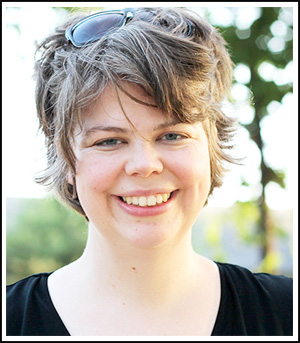There’s something special about the light in the autumn season. It’s a little more golden and rich, flattering and warm than the rest of the year. The Autumn Symphony Collection by Laura Louie is perfect for these fall photos. Full of gorgeous oranges, browns, and yellows. It is so beautiful!
But what if your pictures don’t naturally have that golden light? Sometimes, despite our best intentions, our photos don’t reflect what we see in nature. Or sometimes we may want to use photos from some other time of year.
Here’s a little secret: Getting that golden light is as easy as a few mouse clicks in Photoshop Elements. It is really easy to add to any of your pictures. Let me show you how!
First, open your picture. Crop, adjust the curves, and any other tweaking you need to do.
Second, apply a Solid Color adjustment layer.
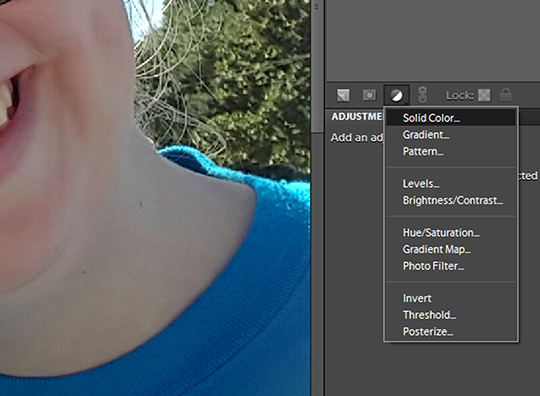
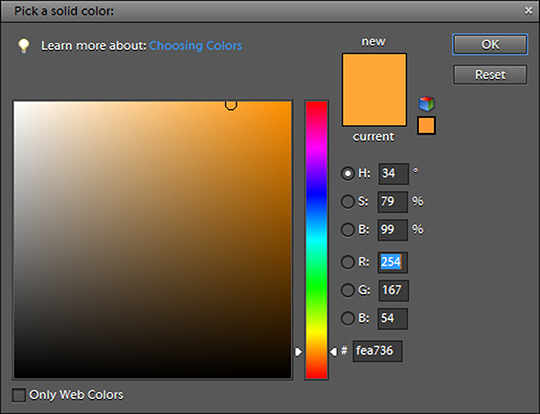
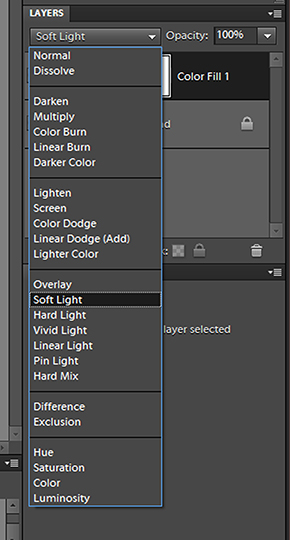
Here you can see the difference this one little adjustment layer can make.
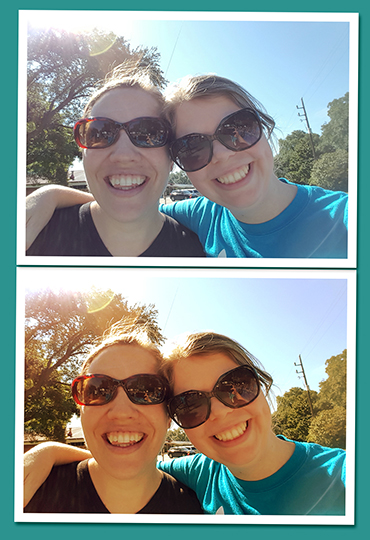
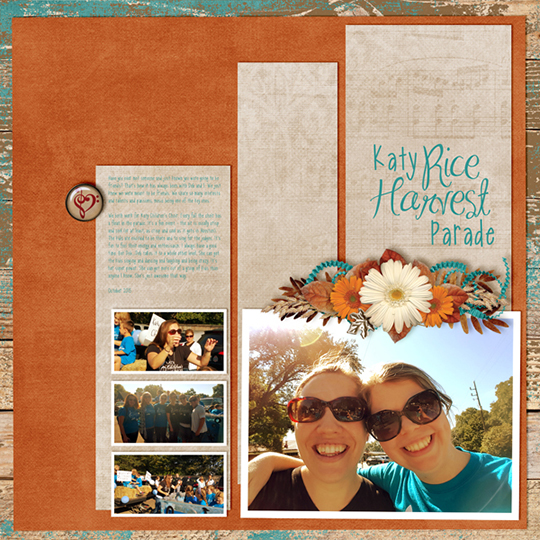


Autumn Symphony, along with 6 other beautiful coordinating products were originally offered as a Scrap Girls Club selection. If you were a club member you would have received all these supplies for just $9.99 a month!
Join the Club today and start saving tons of money on our top designs!
Learn More