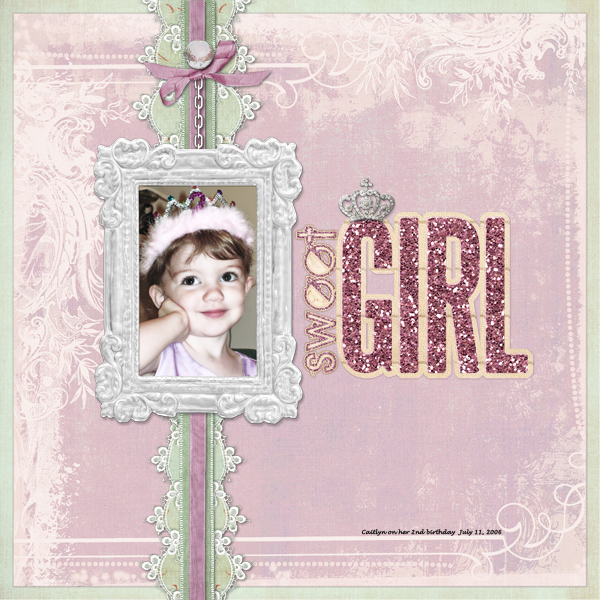
We are among friends here at Scrap Girls, therefore I feel safe making a confession. I know that you will not judge me, and that many of you, deep down, harbor the same secret I do. I hope this doesn’t change your opinion of me, but I have to tell you: I play favorites. There, it has been said, and I can’t take it back now. I have tried not to; I have tried to treat them equally and give them each their own place to stand out. After all, I’m the one who created them, so they should be treated with an equal amount of love and attention, right?
I am talking, of course, about having a favorite photo. (Why, what did you think I was talking about?) Every once in a while, out of the hundreds of photos I take, there is that one that just stands out as more special than the others, and it just calls to me to scrap it and edit it and play with it in many different ways. Unfortunately, because I am me and not Annie Leibovitz, these photos are seldom perfect and almost always need some editing. I scrap and edit in Photoshop Elements 11 (PSE 11). Usually I edit in Expert Edit mode as it brings up all the tools I am familiar with and gives me the most control over using those tools.
One day, however, I stumbled across the Quick Edit mode in my program, and what a great day that was! One of my biggest editing issues in my photos is the overly hot orange tones you get with the lighting in many places. I could never quite figure out how to edit photos until Quick Edit mode. Join me as I walk you through my editing process…

Here is the photo after those few edits:

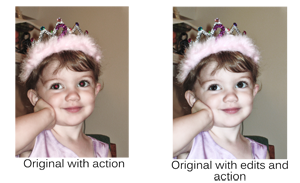
Digital scrapbooking products used:
Commercial license versions of ScrapSimple Paper Templates: Fanciful,ScrapSimple Tools – Actions: Magical Photos PSE and ScrapSimple Tools – Actions: Shadow Layer 6501 PSE are also available.
Tutorial written by Melanie Cockshott














