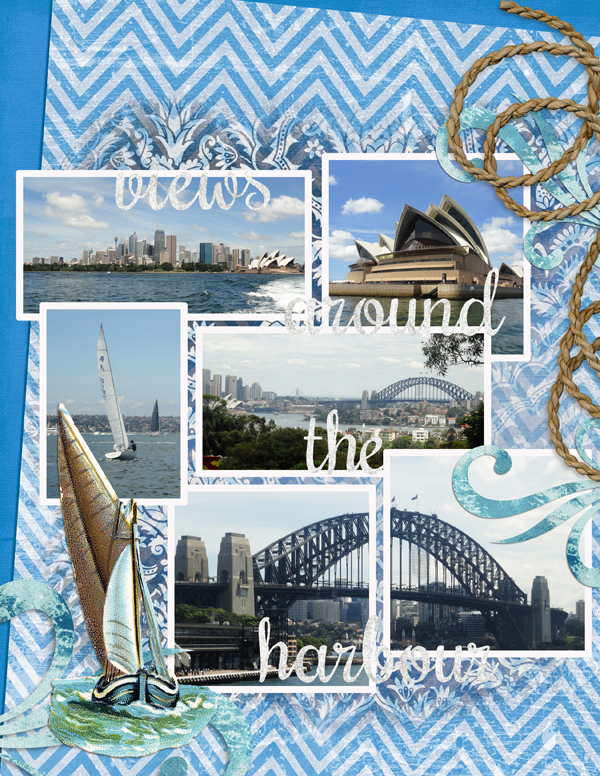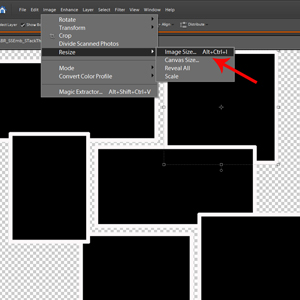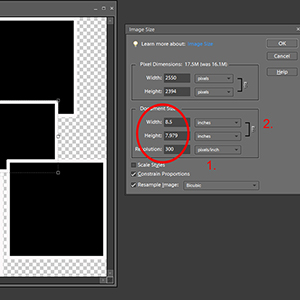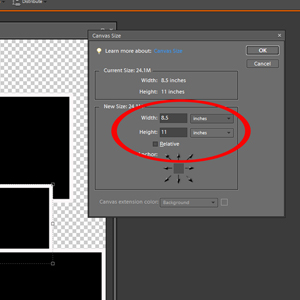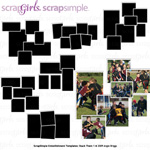Article written using Adobe Photoshop Elements 7 with Windows 7
I scrap in 12×12 inches. I started in 8.5×11 inches, but switched and never looked back. However, many people like to digital scrapbook in 8.5×11 inches, and then many people switch between the two! I was discussing my angle for this tutorial with a scrapping friend when she said, “I resize templates all the time, especially for my Project SG layouts, and I would love to know an easy and quick way to do it!”
So, let’s tackle this one together! Resizing between differently proportioned pages can lead to distortion, sometimes more noticeably than others. For example, switching between 12×12 and 8×8 will not provide any distortion as the ratio is the same. However, if you switch from 12×12 to 8.5×11, you will find some distortion. In items such as templates, this can become quite obvious.
I started researching, and I read and read and read some more. I read about resizing vs. resampling, about image size vs. canvas size. What I am presenting today is an amalgamation of all that I read condensed into an easy-to-follow, three-step process using Image Resize in PSE.
- Select the item to be resized. In my example, I chose ScrapSimple Embellishment Templates: Stack Them by Angie Briggs. I right-clicked it and selected “Duplicate,” closing my original to prevent ruining it inadvertently. I would now work on this copy.
- I opened Image> Resize> Image Size.
- In the photo below, I have marked two key areas to note:
- I checked “Resample Image” box at the bottom of the box. Resampling will maintain the number of pixels per inch and will only cause a problem if you are drastically increasing or decreasing the size of your image; with minor changes, it won’t matter.I checked “Constrain Proportions” as it will keep the ratio of the original item. Scale style was unable to be selected.
- With my resolution preselected by checking Resample Image (always set Resolution first), I changed my Document Size to a width of 8.5 inches. This was the widest my page could be, so it was the measurement I used. The height automatically adjusted as I had checked “Constrain Proportions.” This kept it in proportion with Angie’s original design
- So with my template now resized for an 8.5-inch wide page and my resolution set, I wanted to change the size of my scrapping page. To do this, I went back to Image> Resize, but this time, I selected “Canvas Size” (right below Image Size). Keeping width at my previously set 8.5 inches, I now changed the height to 11 inches. Once you accept this, you will have the resized template on an 8.5×11-inch page – ready to scrap!
While I have resized this template, you can use these same steps to resize anything – such as digital papers or JIFFY Page Albums. There are many articles on the Internet if you wish to learn more about resizing and resampling in digital scrapbooking. I encourage you to have a go at resizing! You may find you like the variety or you may like to use it for a special occasion, such as party invitations or baby announcements. Whatever the reason, be sure to post your pages to the Scrap Girls Gallery so we can see your creativity!
Commercial license versions of ScrapSimple Embellishment Templates: Stack Them and Chalk To Me Alpha Mini are also available.