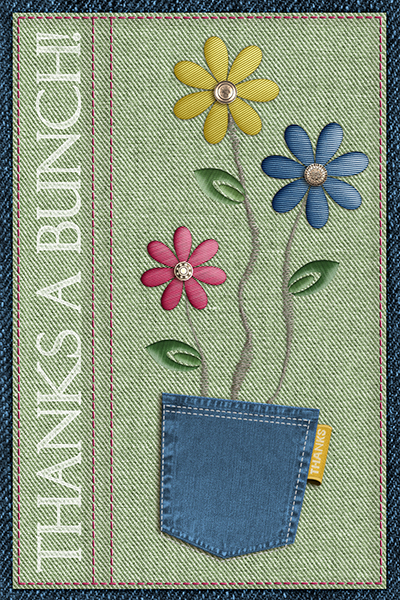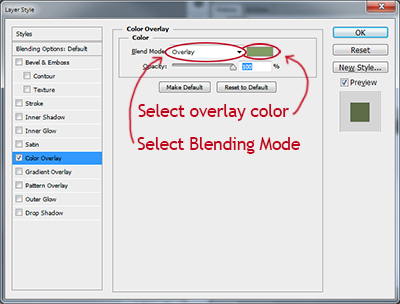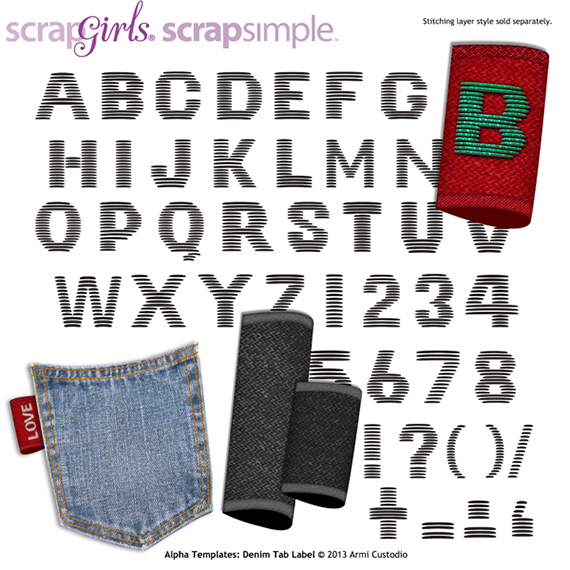Article written using Adobe Photoshop CS6 with Windows 7
Since colored denim is a fun fashion trend, I experimented with denim colors while creating a simple “thank you” card using Armi Custodio’s denim product line. While there are many different ways to go about coloring templates, I like to use layer effects because they are easy to change, they move with your layer, and you can copy them to color another layer. In this tutorial, I’ll show you how to color ScrapSimple templates using Color Overlays in the Layer Style dialog box.
First, open your ScrapSimple paper and make sure it is the active layer in your Layers Panel. There is an fx button at the bottom of the Layers Panel. Click on it and a set of options will pop up; choose “Color Overlay.”
The Layer Style dialog box will open when you click. First, choose a Blending Mode. I always start with “Overlay.” Double-click on the color sample and the Color Picker will open. You can see the results in your paper as you try different color options. When you find a color you like, click OK to exit the Color Picker and then click OK again to exit the Layer Style dialog box.
I colored the paper green. If you’d like to try another color, double-click on Color Overlay next to your layer in the Layers Panel. This will re-open the Layer Style dialog box where you can play with more colors and blending options. (If your dialog box doesn’t look like the screen shot below, click on the arrow next to the fx in the layer. This will expand and show the layer effects.)
Now, you can copy and paste the layer style if you’d like the same color overlay on another layer. To copy the style, right-click on the fx next to the layer name. Choose “Copy Layer Style” from the menu that pops up. Then click on the layer you would like to color, right click on the fx again, and choose “Paste Layer Style” from the pop-up menu.
If you haven’t tried coloring ScrapSimple templates this way, give it a try. You, too, may find that it makes using them easier than ever!
Digital scrapbooking products used:
Commercial license versions of ScrapSimple Paper Templates: Denim,ScrapSimple Embellishment Templates: Denim Pockets, ScrapSimple Embellishment Templates: Denim Embroidery, ScrapSimple Embellishment Templates: Denim Accessories and ScrapSimple Alpha Templates: Denim Tab Labels are also available.