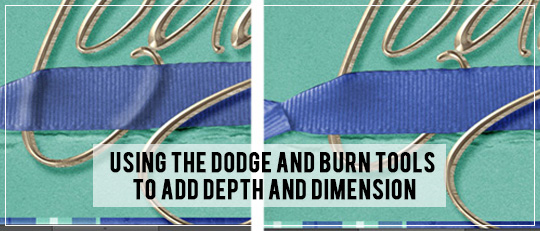
Even though I am 100% a digital scrapbooker, I love to make my pages look as realistic as possible. I am always looking for little details I can add to make things look three-dimensional. One trick I like to use is to add shadows and highlights to embellishments using the Dodge and Burn tools, making them look like there is something beneath them.
A ribbon woven through some wire word art is a great way to learn this trick. Here’s how you do it.
First, sandwich a piece of ribbon between two copies of the word art. Apply your drop shadow to the top copy. Erase the parts of the word art from the top copy that you want to appear behind the ribbon. Sometimes the drop shadows end abruptly and look funny when you erase parts of the top layer, so use a soft edged brush with a lowered opacity to gradually blend the top layer into the bottom beyond the edge of the ribbon.
Next, make a direct selection to the bottom copy by Ctrl+clicking on its thumbnail picture. This will apply marching ants all around the word art.



Now, look at the two ribbons side by side. Doesn’t the one where you can see the word art beneath look so much better, so much more realistic?
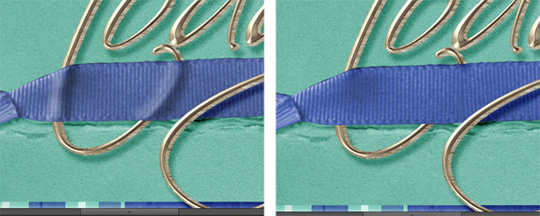

ScrapSimple Tools – Styles: Metals 5001
ScrapSimple Embellishment Templates: Stapled Ribbon










