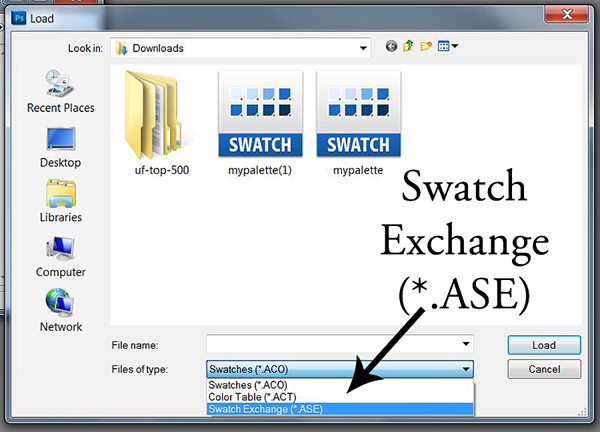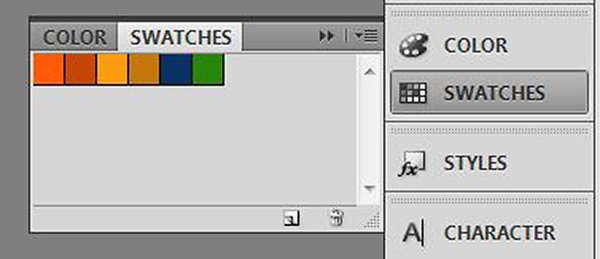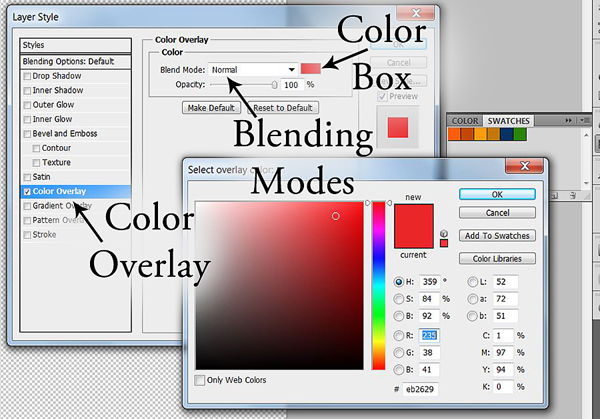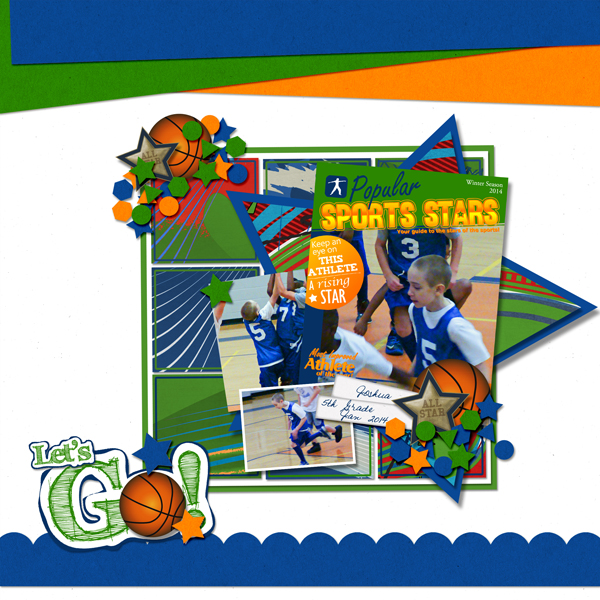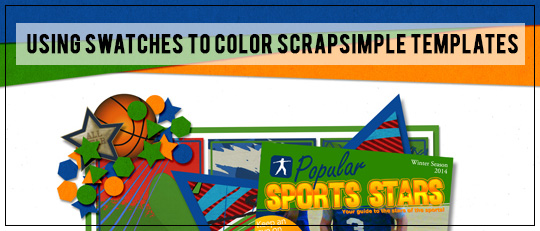
When I was preparing for this tutorial, I thought back over some of the conversations that I’ve had with other digital scrapbookers. One of the topics that came up was using color swatches to color templates. So, let’s walk through how to find a swatch, how to load it into Photoshop, and how to use it once you get it there.
First, my favorite place to find swatches is Adobe Color. Here you can search by keyword or browse by most popular, most used, or random. Once you find a swatch that you like, hover over the swatch and click Download. You will need to create a free account, but it’s quick and easy and totally worth it!
Now that you’ve downloaded a swatch, open Photoshop and go to Edit> Preset Manager. In the drop-down menu, choose Swatches.
The first thing I do is click on the first colored square, hold down the Shift key, and click on the last colored square. That should put a bold black line around each of the boxes. Now click Delete to get rid of all of the extra colors. From there, click on Load and navigate to where your computer saved your swatch file. You’ll need to change the file type to Swatch Exchange (*.ASE) to locate the swatch you downloaded from the Adobe Color site.
Once your swatch is loaded, if you click Done and then open your Swatches Palette (Window> Swatches), you should see something like this:
To color a ScrapSimple paper using your swatch, follow these easy steps:
- Open the paper you want to color, and save it with a new name so you don’t overwrite the original. Now close the original, just to be safe.
- Select a layer and add a Layer Style by double-clicking on the layer to open the Layer Style box. Choose Color Overlay. Click on the color box to open the Color Picker. Click on the color you want from your Swatches Palette.
- Repeat Step 2 for each layer.
With the paper that I chose that was all I had to do. Some papers have texture that you don’t want to lose. If that’s the case, experiment with the Blending modes in your Color Overlay box.
We also have a mini tutorial for PSE 11+ users:
Using Color Swatches to Color ScrapSimple Templates for PSE 11+
As you play with using swatches to color templates, be show us your beautiful color combinations on the Scrap Girls Digital Scrapbooking Forum.
![]()
Digital Scrapbooking Products Used:
ScrapSimple Paper Templates: Sports Covers
![]()
Tutorial written by Monica Lebsack