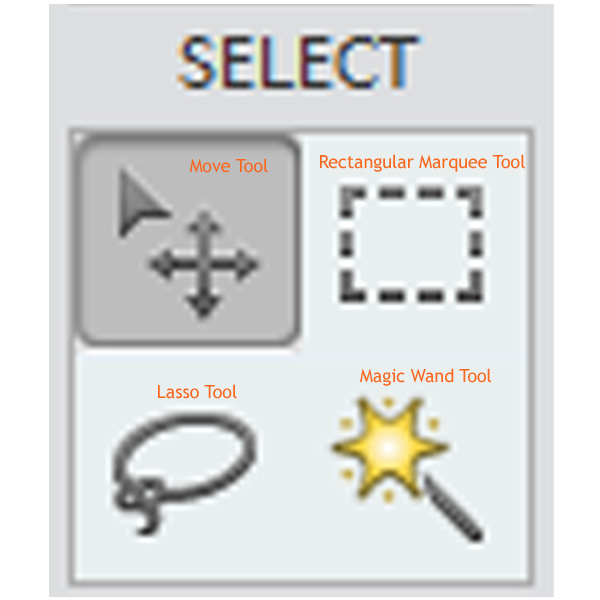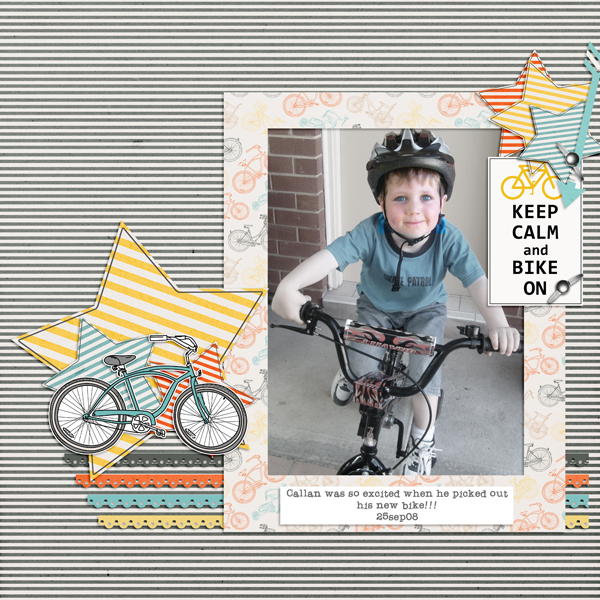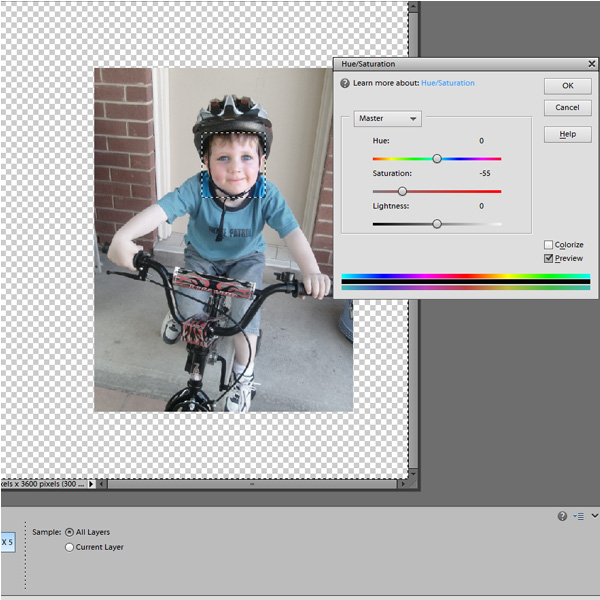In this tutorial we are going to look at the Marquee tool to discover what it does and when to use it. Let’s start by looking at where the Selection Tools are found. In PSE they are found under the heading ‘Select’ on the left hand side menu.
My screenshot shows the Move Tool, the Rectangular Marquee Tool, the Lasso Tool and the Magic Wand Tool. Under each of these buttons are grouped tools with similar uses.
This tutorial takes a closer look at the Rectangular Marquee Tool (and it’s counterpart the Elliptical Marquee Tool). This is the tool I use on most layouts as it allows me to make rectangular (square if I hold down Shift whilst selecting) selections merely by dragging out a box. It also has other uses. Let’s have a look at these various uses in practice:
On my layout I used the Rectangular Lasso Tool many times.
Firstly, I edited my photo, drawing a close cropped square around Callan’s face where I wanted the focus kept. But I did not want to brighten his face anymore, I wanted to reduce the colour of the background. This is done by using Select>Inverse, which changes my selection to ALL areas OUTSIDE of my original selection on the same layer. The keyboard shortcut for Select>Inverse is Shift+Control+I on a PC (Mac: Shift+Cmd+I).
With the inverse selected, I simply desaturated the background until the colours were not so dominant, and attention was subtly kept on his face.
I could have used the Elliptical Marquee Tool if I were being more precise but this worked well for what I wanted.
I then used the same simple technique to draw a rectangle around my photo, and making sure I was on the background paper layer, chose Select>Inverse and deleted the part I did not want.
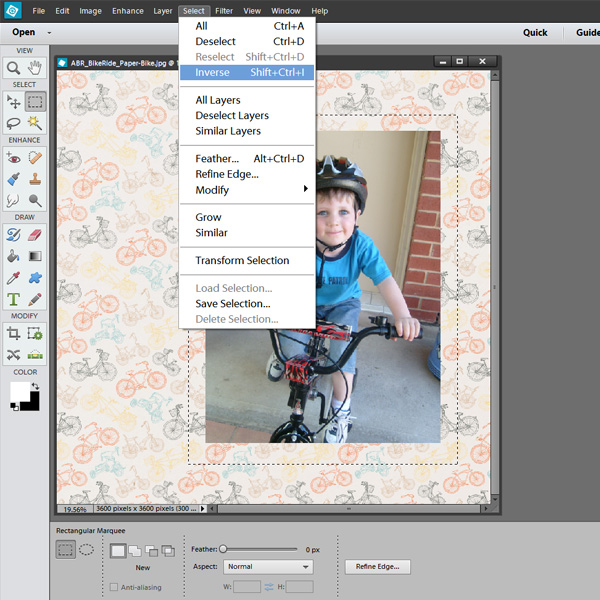
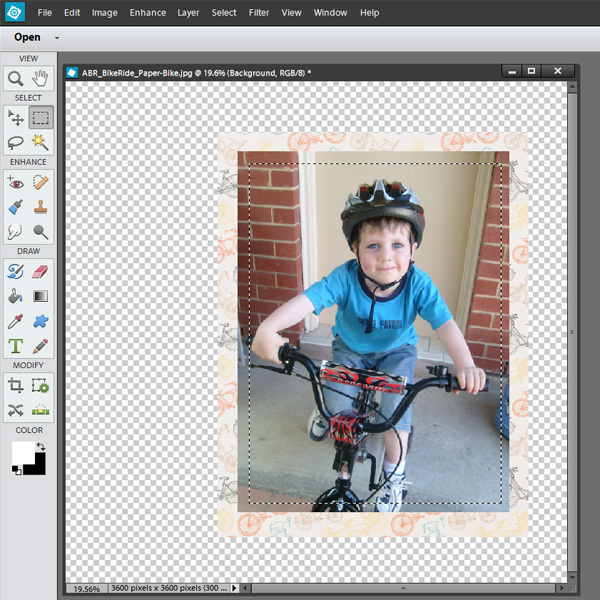
Now onto the rest of my page. After lining up my scalloped borders and recoloring them, I used the same Rectangular Marquee Tool to draw a small rectangle, and then selected each layer separately and erased the ends so that they all ended flush on the right hand side. This was purely for visual interest but it was so quick and easy to do.


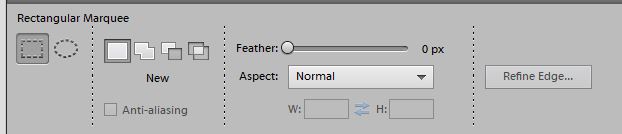
I hope you will try the Rectangular and Elliptical Marquee Tools and discover just how quick and easy they are to use for editing and cropping photos, and even making custom embellishments.
![]()
Digital Scrapbooking Supplies Used:
Bike Ride Collection Mini
![]()

Article written by Jody West