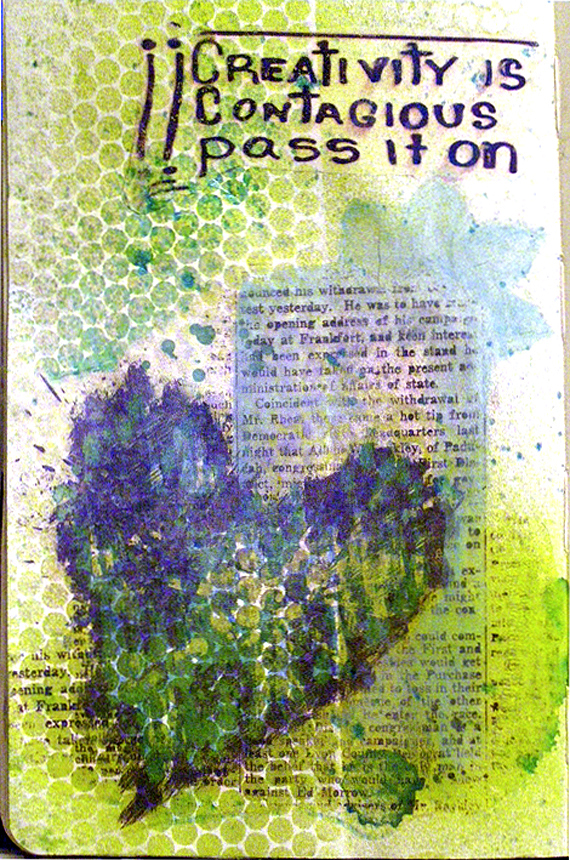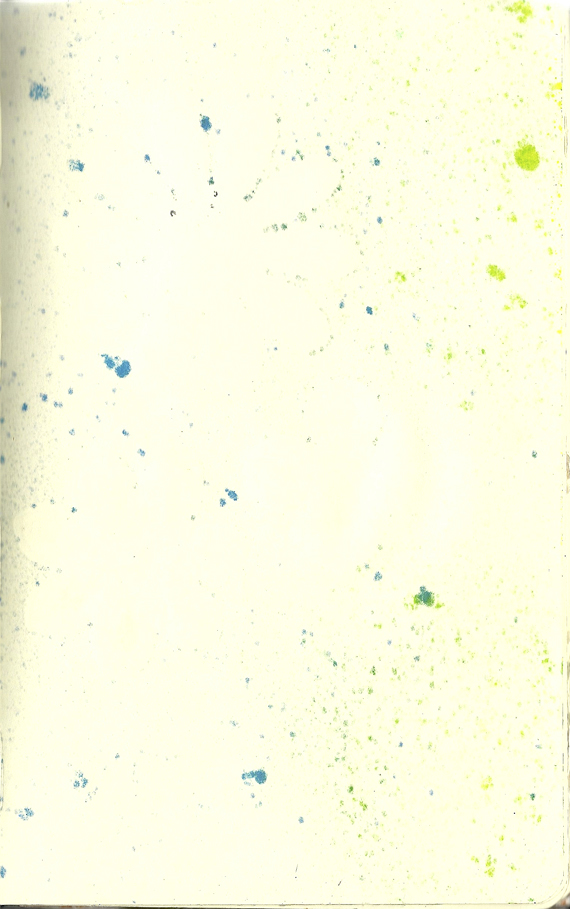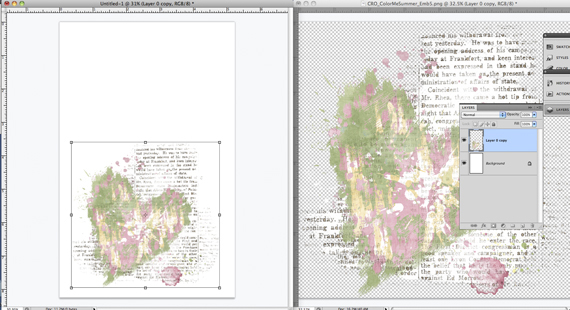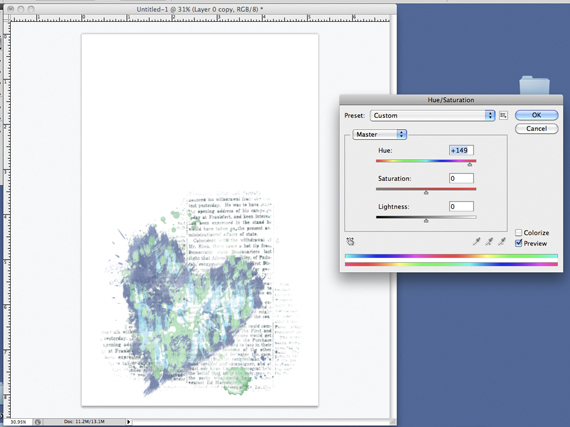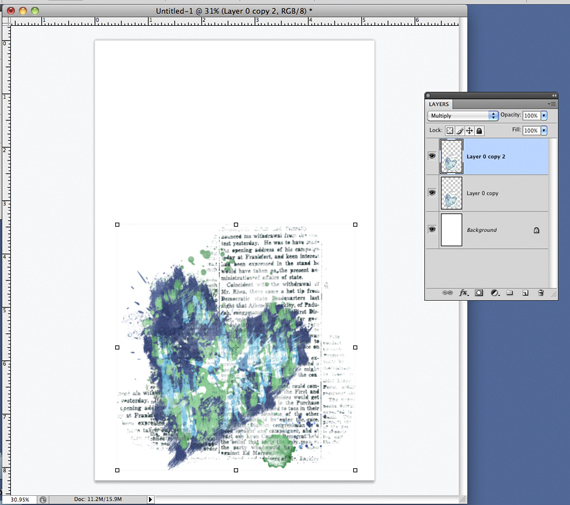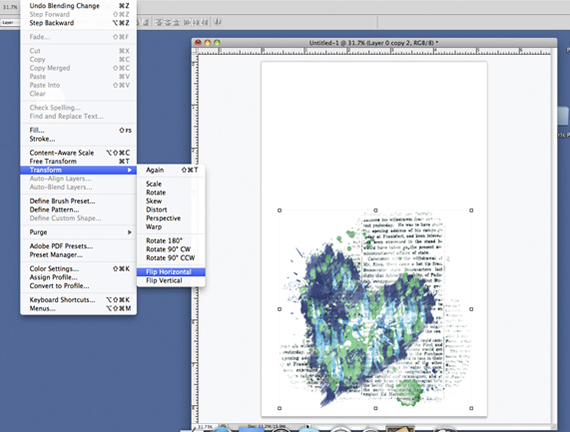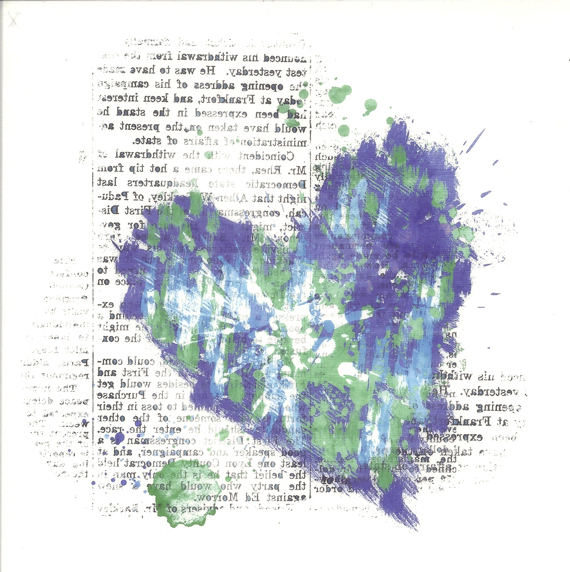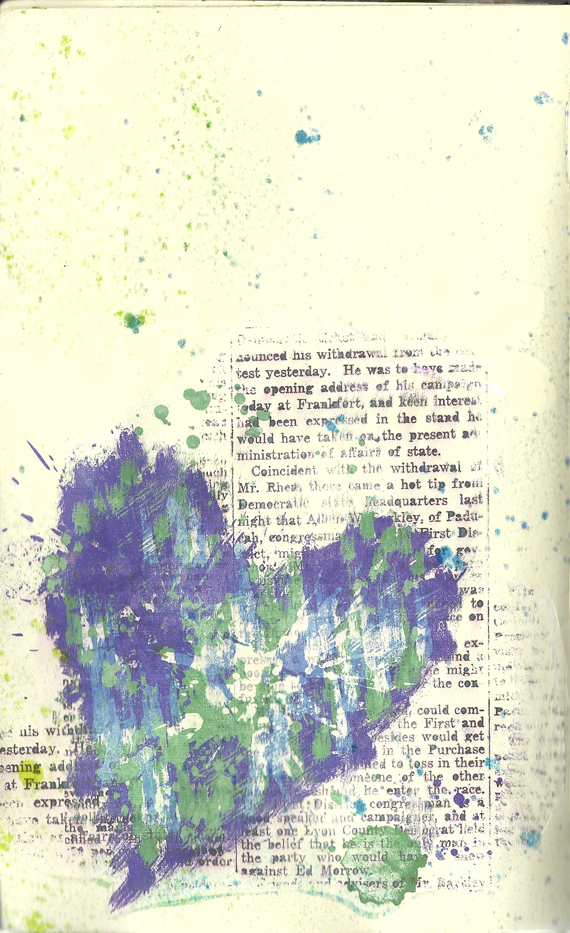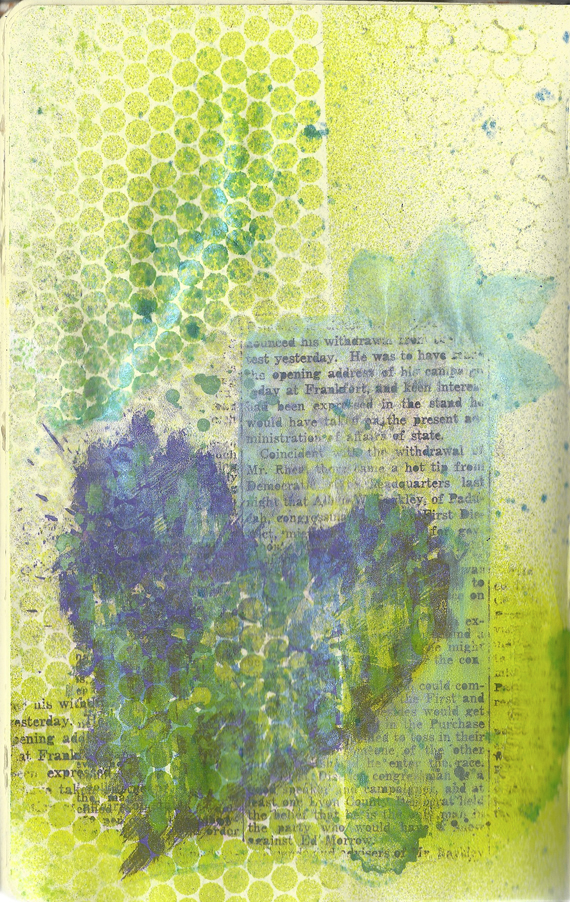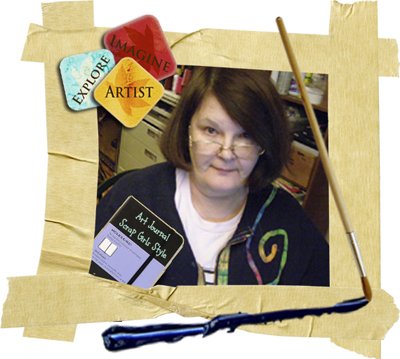How many times in the past have you wished there was some way you could transfer a Scrap Girls Embellishment or a Scrap Girls Word Art design that was virtually impossible to cut out from the background paper on to your art work? For me….quite a few!
In this lesson, we will be learning about one of the most amazing image transfer product in the art world; Sheer Heaven and how to use it with our Scrap Girls digital scrapbooking products to create image transfers in our Art Journals!
Digital scrapbooking supplies used:
Color Me Summer Embellishment Mini
ScrapSimple Word Art Templates: The Word Artist In Me
Art supplies used:
Sheer Heaven
Dylusions ink spray
Radiant Rain by LuminArte
Punchinella (sequin waste- plastic ribbon)
Repositional adhesive spray
LET’S GET STARTED!
In last month’s lesson, I discovered that the ink spray bled through the journal page in spots. Instead of painting over it, I decided to use it for this month’s lesson’s background.
Step 1 – Create a new document the size of your journal page. Open up the embellishment you want to use, duplicate it and using the move tool, bring it over to you’re journal sized document. Resize to your liking.
I changed the color of the embellishment by clicking on Image, Adjustments, Hue/Saturation. Play with the Hue slider until you get the color you want.
I also wanted the color to be darker, so I duplicated the image and changed the setting to multiply. Flatten the image.
Since this image has writing on it and I will be transferring it on to my journal page, I had to flip it horizontally by clicking on transform, flip horizontal.
Step 2 – Put a Sheer Heaven sheet into your printer so that it will print on the dull side. Print using a photo paper setting.
HOW TO USE SHEER HEAVEN:
Here is the video link on how to use Sheer Heaven:
http://www.youtube.com/watch?v=zAbuuIzCt1w&sns=em
Here is the link to cre8it.com‘s website Sheer Heaven info:
http://www.cre8it.com/sheerheaven.html
Step 3 – Following the above tutorial, transfer your design on to your journal page.
It’s always good idea to practice with a smaller design a few times on a different page before you do it on the page you want!
Step 4 – We will be using a strip of Punchinella for our stencil.
For a crisper edge to your stencil, I spray 1 side of it with repositionable adhesive. After you spray, wait a few minutes for the adhesive to set up. If you don’t, your stencil won’t be so repositionable!
Position the stencil where you want & lightly spray. You can pick it up and re-position it to another place, but remember that the top has wet ink or paint on it! Which I used to my advantage by flipping the strip over and and placing the wet side down on my page producing a reverse image.
You can always add to your page! Spray, paint, draw or add another Sheer Heaven transfer like I did!
NOTICE that the background of the word art transfer is virtually transparent!
My head is just spinning with ideas for future lessons! If there is something specific you would like to see please leave a comment on this post!
I can’t wait to see your creations in the Scrap Girls Hybrid Gallery!
See you next month!
-Jerrie
Tutorial written by Jerrie Hall