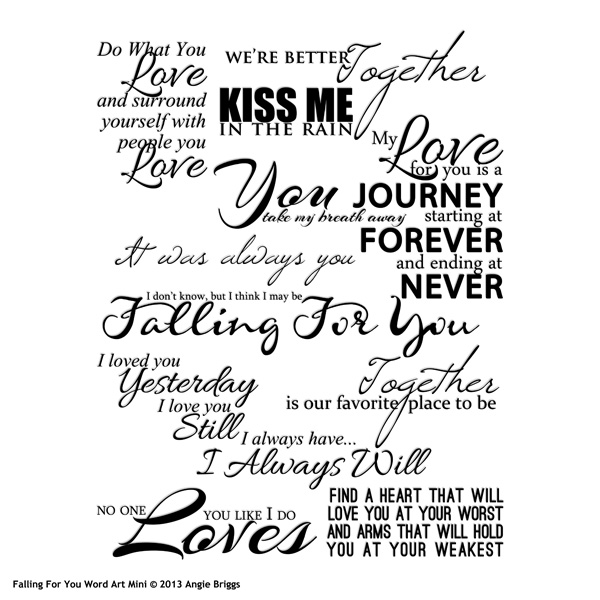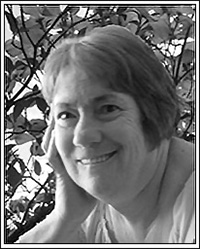You may know that in Photoshop Elements, there is often more than one way to do things. When working on a project, I like to use shortcuts and methods to make things easier and quicker for me to accomplish the tasks I’m working on. One of the methods I often use involves using the Scrubby Slider. If you’re not familiar with the Scrubby Slider, I’ll tell you a little bit about it and provide you with some tips for using it.
I almost always use the Scrubby Slider when I want to lower the opacity of an element. To do this, I simply hover my cursor over the word Opacity in my Layers panel, and my cursor will turn into a hand pointer with a two-sided arrow. My Scrubby Slider is now active.

In my example, I added some word art to my page. I liked the black word art, but I thought the black was a little too harsh for the background and the rest of the page.


- Hold down the Shift key while dragging the Scrubby Slider and the percentage values will change by 10 increments at a time (from 100% to 90% to 80%, etc.).
- Hold down the Alt key while dragging the Scrubby Slider and the percentage values will change 10x slower. This is an easy way to fine-tune the values.
- You can also use the Scrubby Slider to select a font size. Activate the Type Tool. In the Tool options bar, hold the Ctrl key down and hover over the font size field to activate the Scrubby Slider and increase or decrease font size.

Experiment with the Scrubby Slider and see how it can help you save some keystrokes while making fuller use of the options available in Photoshop Elements!