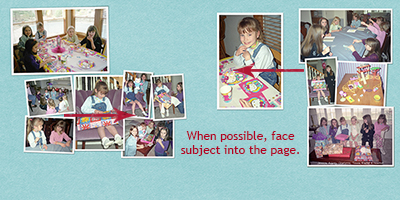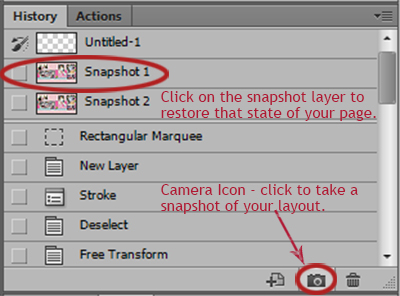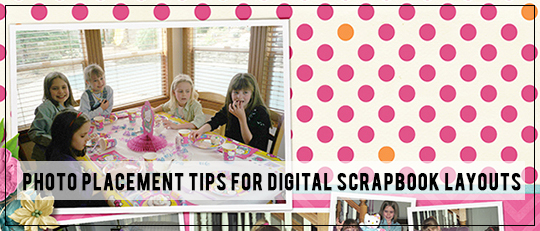
While I love using lots of pretty embellishments, I try to make photos the focus of any scrapbook page I create. Photos are the heart of most digital scrapbook pages. All my pages start with the photos. Even when creating a page for a specific collection, I first choose photos that work well with it.
In this tutorial, I’ll share the basic method I use when arranging photos on my scrapbook pages. First, choose the photos that best tell the story you want to convey in your layout. Then, place the photos you would like to use into your layout and roughly arrange them on the page. Since I’m building a two-page layout, I used a 12×24-inch page to make it easier.
Tip: When deciding where to put the photos, try to have the subjects look or face into the page (toward the center). For example, if the subject is looking up and facing toward the left, I will usually place the photo in the lower right.
At this point, I take a look through my digital layout templates to see if I have one that will work well with my photos. Layout templates can really speed up your scrapping, so don’t hesitate to use one. It isn’t cheating!
Now, decide which photo(s) you want as the focus of your page. A photo with the subject looking at the camera is usually a good choice for a focal photo. You may need to resize some of the photos by making the most important photo larger and the supporting ones smaller. The next thing to consider is grouping. Arranging the photos in groups of odd numbers and/or visual triangles is visually pleasing. You can also use photo placement to lead the viewer’s eye through the page.

I wish I could say I plan things out ahead of time and think about all the rules while I’m scrapping, but I am more of an intuitive scrapper. I move things around until they “feel right.”
Tip: The Snapshot Tool in Photoshop is incredibly helpful when I’m playing with photo placement. To create a snapshot, simply click on the camera icon at the bottom of the History Panel. A snapshot saves the state of your page and keeps it available as a layer at the top of the history panel; you many need to scroll up to find it. If you don’t like changes you’ve made after you create a snapshot, you can just click on the snapshot layer in the History Panel, and it will switch back to the point at which you created the snapshot. You can take as many snapshots as you’d like, but once you close your document, they won’t be available anymore. I take snapshots any time I make big changes on my page so I can compare them to see what I like best. I find using the Snapshot Tool lets me be more creative because I’m not afraid to lose the work I’ve already put into a page.
Some sets of photos are easier to arrange than others. The set I used for this article was hard to work with because of how I took the photos. I spent more time than I’d like to admit arranging them, but the finished layout captures the memories of Charlotte’s party and friends.
If you struggle with getting your photos just right on a page, use the Snapshot Tool in Photoshop to try out and compare different arrangement options on your next digital scrapbook page. Then when you’ve tweaked and rearranged to your heart’s content, share your finished layouts with us in the Scrap Girls Gallery! I look forward to seeing your work there.
![]()
Digital scrapbooking supplies used:

Suddenly Summer Collection Biggie
ScrapSimple Embellishment Templates: Paper Flowers