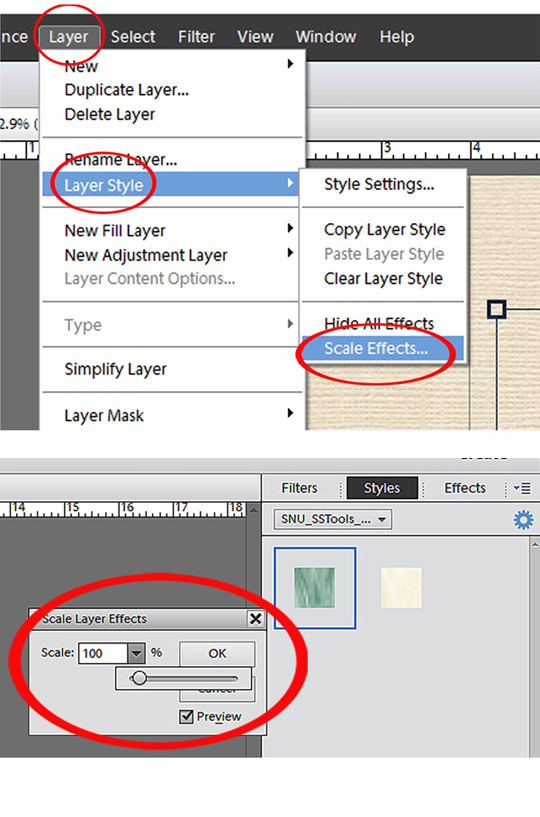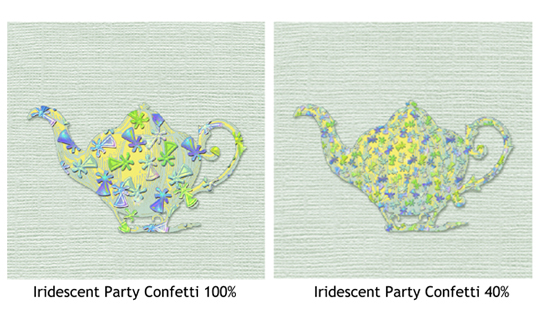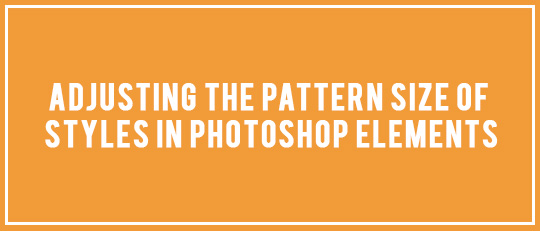
What would we do without styles? Being able to add touches of virtual glitter, glass, paint, metal, wood, and so much more is one of the best parts about digital scrapbooking. Today, let’s work with one of the options available: adjusting the pattern size of styles by scaling. Since we might want to apply the same style to different-sized objects from background papers to tiny embellishments, it’s good to remember we have scaling capability in our little bag of tricks.
Not all styles have noticeable patterns, but let’s see what happens when we change the scale of styles that do.
Here are a couple of examples.
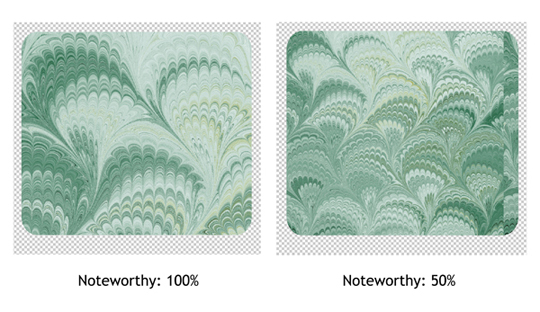
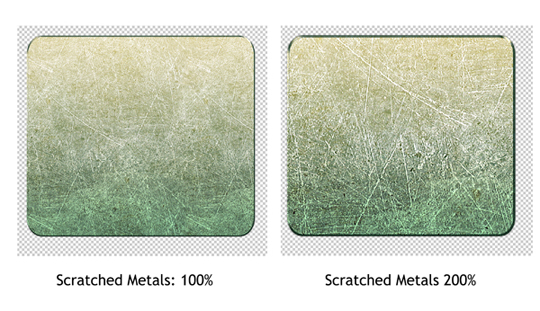
Before we adjust pattern size, we have to first apply the style to the object in the layout. Let me explain how it works in Photoshop Elements 11. (Although applying a style might be a bit different in other versions, they all work in a similar way.) First, activate the layer you’re planning to add the style to. Next, go the Styles tab and navigate to the style you plan to use. Double-click on the style to apply it.
Once you’ve applied your style, go to Layer > Layer Style > Scale Effects. Use the slider or type into the number box for the percent change you want.