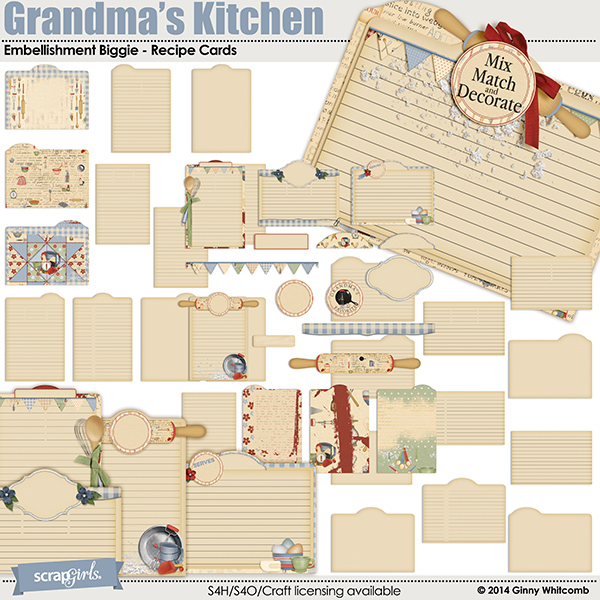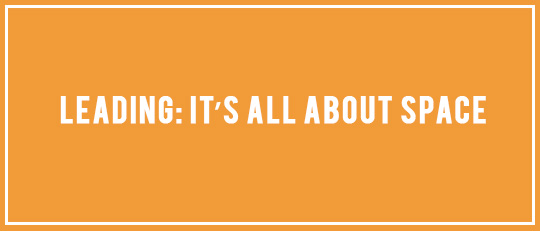
Leading. Right now, the voice in your head is probably pronouncing it as “leeding,” right? As in “leading a parade” or “leading with distinction.” But when we’re talking about graphic elements, leading is pronounced “leading.” Now that the voice in your head knows how to say it, let’s talk about what leading is and what it offers you in digital scrapbooking terms.
According to Wikipedia, leading refers to the “distance between the baselines of successive lines of type.” Or in simplest terms – the text line spacing or the space between lines of type. The term leading originated in the days of handset type – when strips of metal (lead) were inserted between rows of metal letters in the printing presses to increase the space and improve legibility.

We also come across leading in our scrapbooking programs. In Photoshop Elements 12, it appears after you click the Text tool.
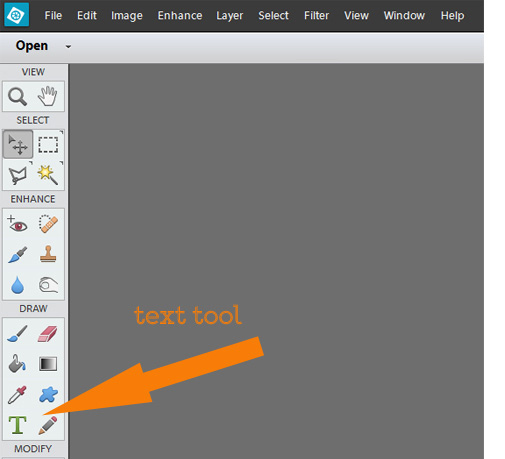
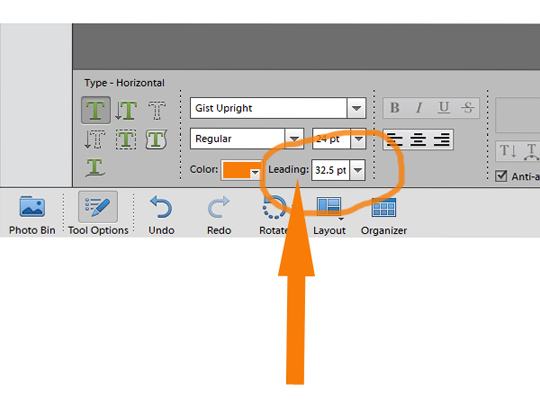
However, it doesn’t always work. For example, cursive and decorative fonts often require a larger leading to allow for the “busy-ness” of their designs. Serif fonts may also need adjustments in leading, as well as text with lots of ascenders and descenders.
Furthermore, as scrapbookers, we sometimes need to adjust our leading to fit a design item. An example of this is lined paper. Sometimes the spacing of our text results in it falling directly on the line or floating aimlessly. To improve legibility and overall aesthetics, the text needs to be on the line. This is incredibly easy to do and gives a much more polished feel to the page. Let me show you how:
1. Place your design item. In this case, I have chosen the Notebook paper from the Simple Joys Collection Biggie by Elisha Barnett.
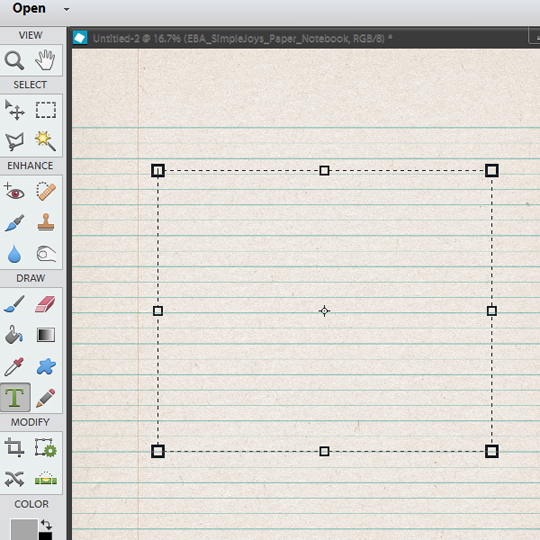
2. Choose your font. I like to try a few fonts to find one that suits the subject of my journaling and the style of my page. Once you’ve settled on a font and size, you can start making adjustments.
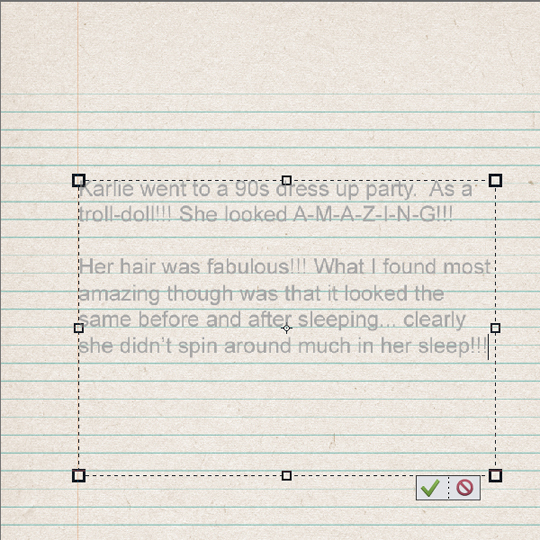
3. Select a size for your text that fits the lines in your paper. In my case, this was a size 28. My font is Butcher and Block. Using trial and error, I settled on a leading of 49.5.
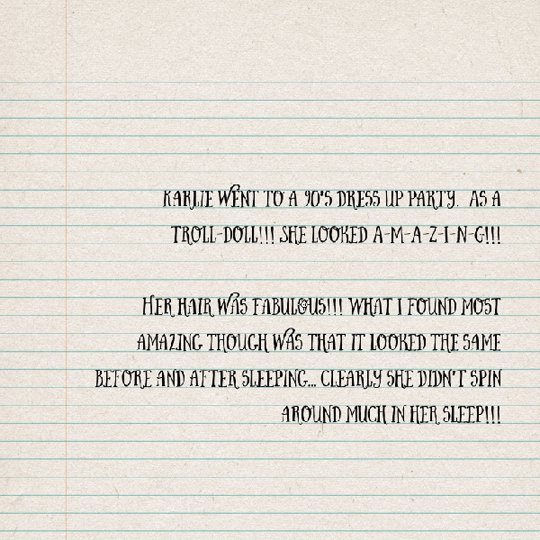
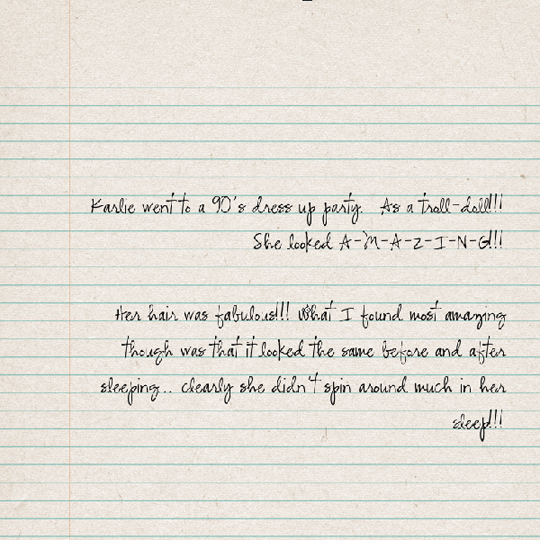
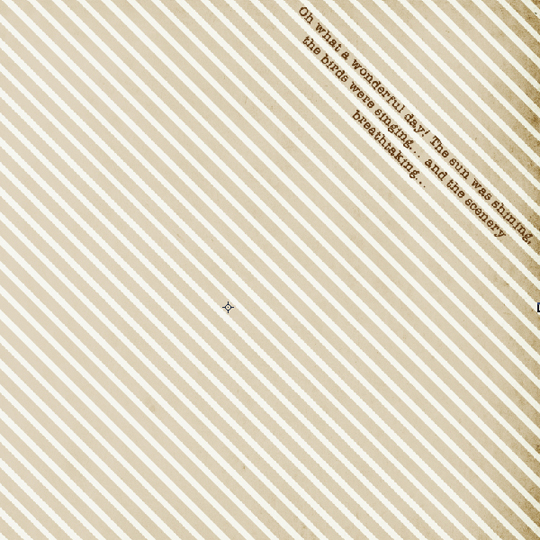
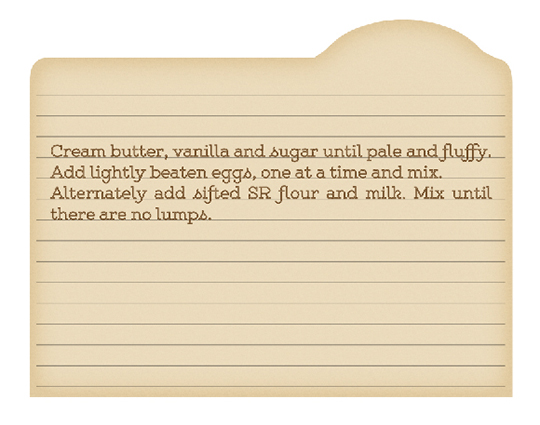
There are no magic numbers for perfect text line spacing; it’s all personal preference, so have-a-go and play with the leading setting! Then load your “leading-adjusted” pages to the Scrap Girls Gallery for us to admire and be inspired by your creativity!