
This time we are interviewing Creative Team member Amy Flanagan!

Where do you find inspiration for your layouts?
I find inspiration in many places. Pinterest has become a favorite – not just for layouts, but for textures, themes, embellishment ideas, mood boards, and color palettes. And quotes! I could easily get lost in the quotes and Scripture pins, and they often spark a layout idea.
What is the first thing you do when beginning a layout
The first thing I do is make a fresh pot of coffee! Then, after creating the new workspace, I save it with a unique name so I don’t overwrite my original file.
Would you say that you have a “system” or do your layouts seem to fall into place as you go?
For the most part, my layouts fall into place as I go. To take it a step further, I would say that 90% of the time when I start a new layout, I have absolutely no idea what it will look like in the end.
Is there a product or tool/technique that you use on most layouts?
Almost 100% of my layouts use Sarah Batdorf’s ScrapSimple Tools – Actions: Deep Shadows 6501 PSE and PS Biggie. I love the realism they provide, and the action does all the work for you. If I’m making an Art Journal page, then the shadows usually stay off.
What is the one piece of advice you can give our readers?
My advice: Don’t be afraid to experiment. If you open the original file, then “Save As” with a new file name, you have made a copy of your original. Close the original. Work off the copy. You can do anything under the sun, explore the power of your software and push your creativity beyond what you thought possible. If you don’t like the result, just close it out – since you’re working on a copy, it won’t hurt the original at all. You’d be surprised how often you might find a “Happy Accident” that takes your layout from fabulous to stupendous!
Amy’s layout step by step:
The following photo is my favorite picture of my nephew and his girlfriend from their visit here last January. I loved the long linear aspect of the photo and their positions relative to one another. After running a RadLab treatment on the photo, this photo had to take center stage! I decided to make this layout with a clean, neat format with a lot of white space.

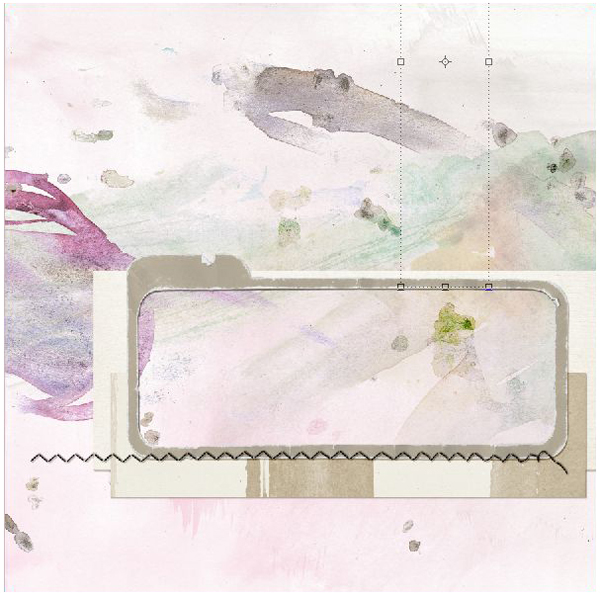
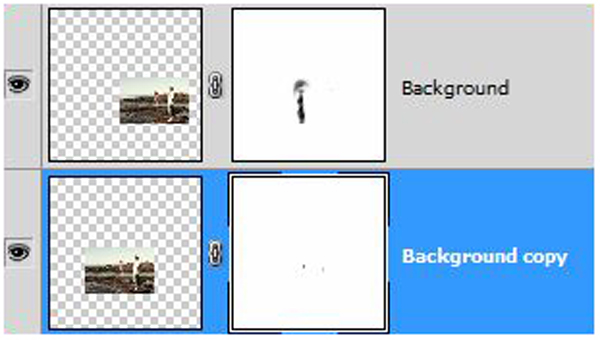

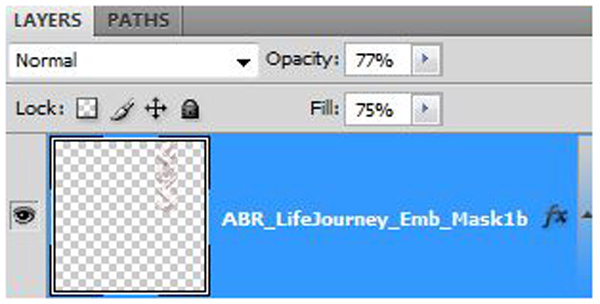
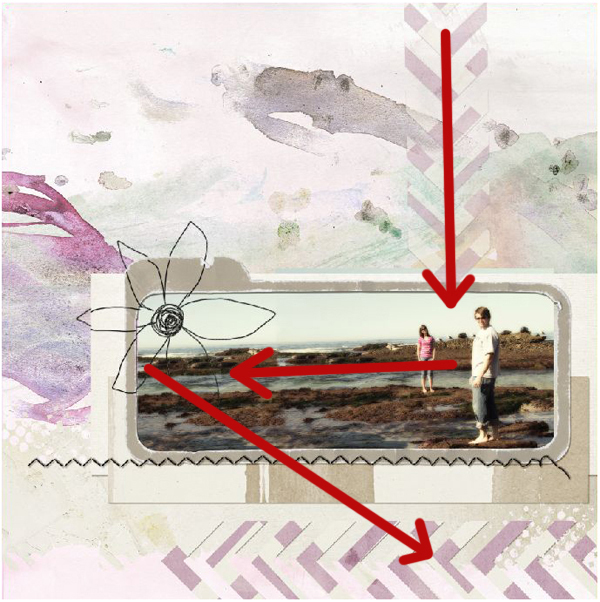
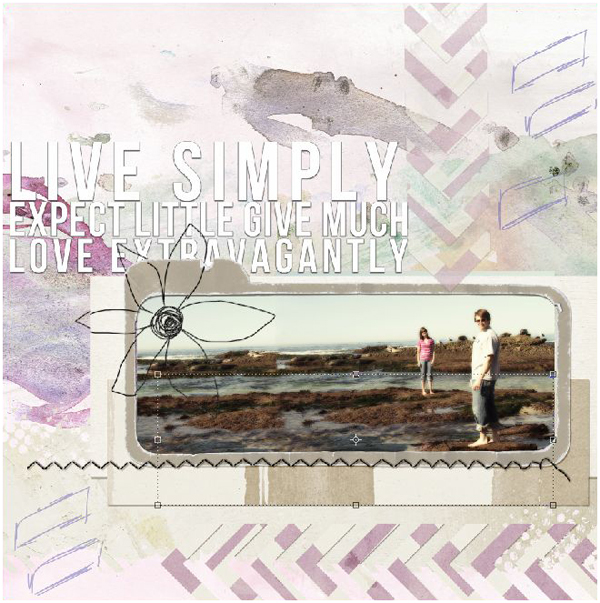
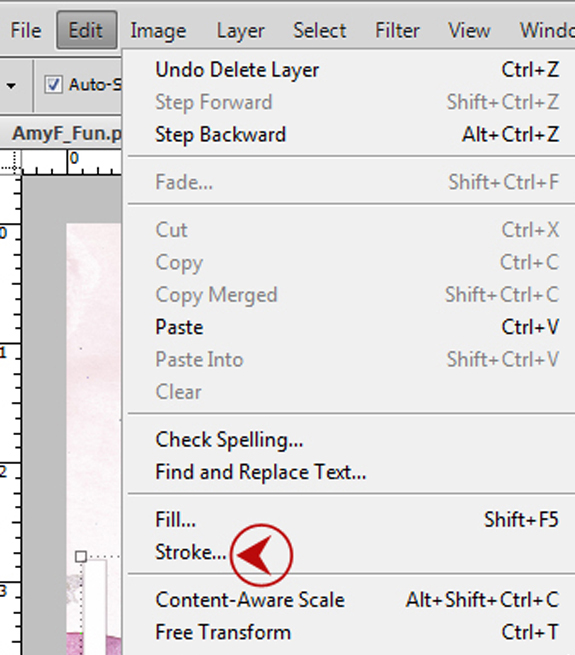
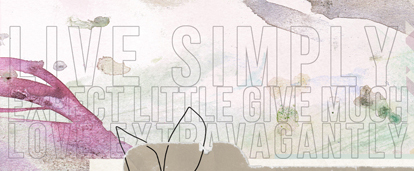
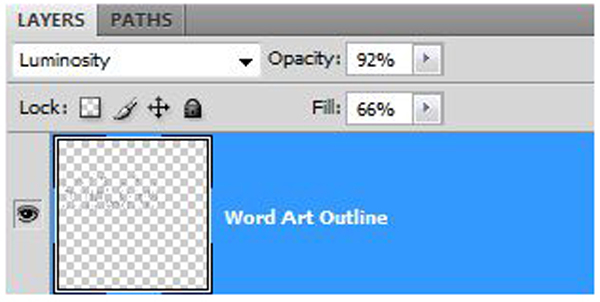

The layout is now complete. I hope you enjoyed some of my thought processes as my layout was designed!
– Amy
Digital scrapbooking products used:

Brushes are great for creating art journal style layouts and will add a realistic painted look to any project! They are not only fabulous for adding a finishing touch, but you can create a unique background by brushing all over your page!
Short on time? Then our line of Digital Layout Templates are for you! The best thing about templates is the ability to mix, match, and move the pieces around, giving you an endless supply of layout options!
(Click on the images to be taken to their product page)

























