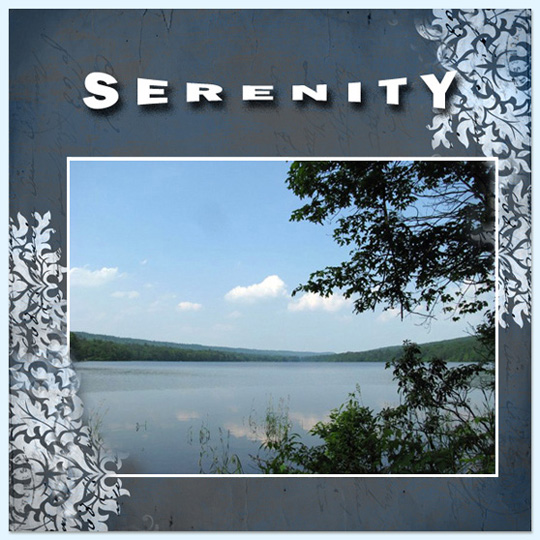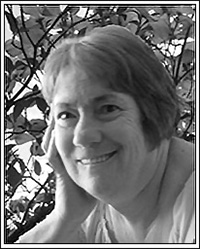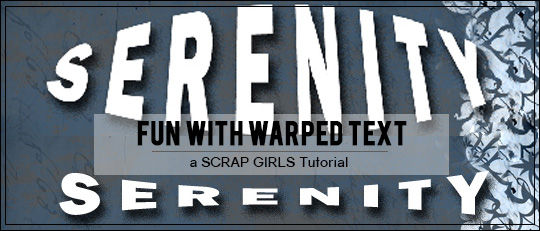
When the Horizontal Type Tool is active, you’ll see the Create warped text icon in the Options Bar. It looks like the letter T with a curved line below it.
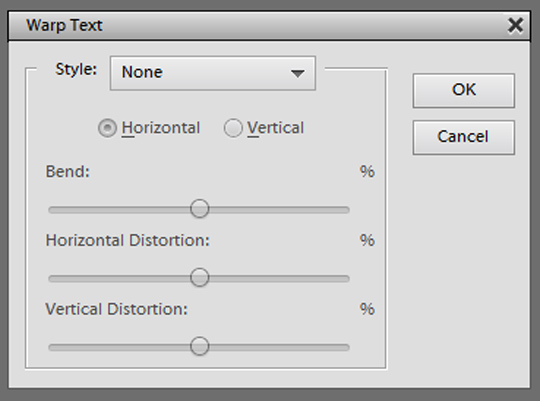

There are three sliders:
- Bend: This is the percentage of Bend or the degree to which the warped text will bend. The default setting is +50%.
- Horizontal Distortion: When applied, this will distort the horizontal perspective of the warp.
- Vertical Distortion: When applied, this will distort the vertical perspective of the warp.
Here is an example of a title I created and the settings I used:
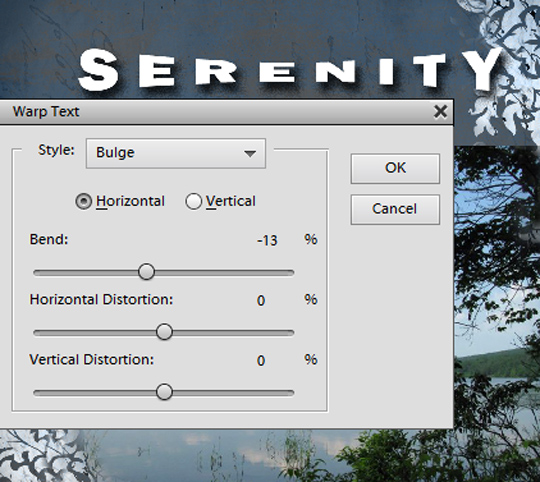

Here are a few more examples.
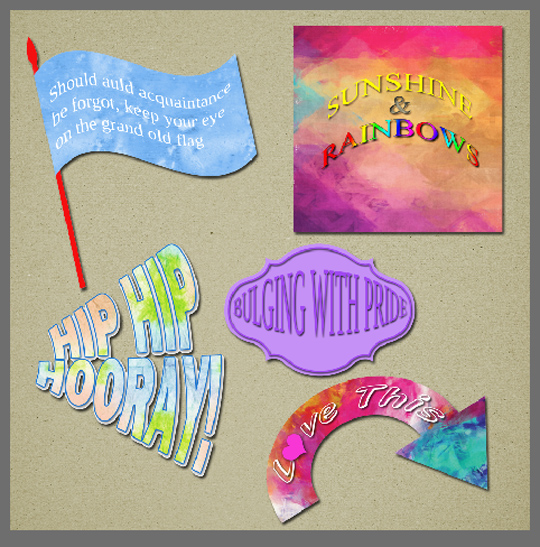
When working with the Warped Text feature, there are two important things you should keep in mind. First, the Text tool and text layer must be active to be able to use the Warped Text option. Also, if you simplify your text layer, you will not be able to activate the Warped Text feature.
To begin, open a blank document, and select the Horizontal Type Tool. Choose your desired font, size, and font color. Type a title or a few random words.
Now, in the Tool Options Bar, click on the Create warped text icon, select a style from the style drop down, and play with various settings. As with regular text, you can edit, clip papers, or apply layer styles to add interest.
I hope you’ve enjoyed this tutorial. and I encourage you to try warping text on some of your pages. I would love to see some of your warped text creations in the Scrap Girls Gallery.