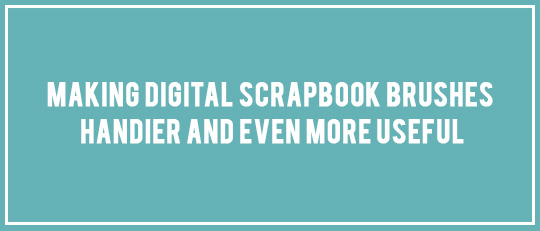
When you install brushes, Photoshop creates a preview thumbnail in the Brush Palette to help you select a brush. You can select “Stroke Thumbnail” for brushes used as strokes; I use regular “Large Thumbnail” for most shape and texture brushes. Unfortunately, Photoshop shows all brush preview thumbnails squeezed to fit in a square shape. This is fine for brushes whose vertical and horizontal dimensions are nearly equal. But It is a significant distortion for brushes that are long or tall.
Here’s an example, showing Elisha Barnett’s Dynamic Brush Set: Decorative Tape 12601:
![]()
When you haven’t used the brushes in a while, it takes some experimentation to refresh your memory of each brush and how they would look on your layout. If you don’t remember the name, hovering over a thumbnail will eventually show the name of the brush preset, but I get impatient waiting for this to appear.
I like to move quickly and go straight to the correct brush set and brush. I’ve developed a technique in Photoshop that helps me do this, and I’d like to share it. This technique also works in Photoshop Elements; the steps are almost identical.
Create a square document that measures 600×600 pixels with a transparent background. Then select images to represent the product. In this case, I’ll copy in the PNG images provided by Elisha, resize them to fit the rectangle, and arrange them to be visible. I use the marketing image (included in your download) whenever it’s a clearer preview of the brushes.

Next, in a clear, readable font, add a title. I use the core product name and the designer’s initials. Make the text as large as you can fit comfortably onto the square. The most important characteristic is to make the outer perimeter of the image and text content to be close to a perfect square. This assures the Photoshop preview will be a much more faithful replica of the brushes.
Merge the layers together, and then press Ctrl+Click (Cmd+Click on a Mac) on the thumbnail in the Layers Palette:

You should see the “marching ants” marquee highlighting all areas of the dark image.
Click Edit> Define Brush Preset then name it to match, such as EBA_DecorativeTape. In PSE, click Edit> Define Brush from Selection.
Select the Brush Tool (type B) and then select the brush drop-down arrow on the toolbar:

Click the tiny drop-down arrow, and then click the arrow at the upper-right of the window, and click Preset Manager.

In the Preset Manager, locate the newly created label preset at the very end of the brushes and click to select it; drag its thumbnail to the beginning of the Decorative Tape brush set.
![]()
The preview is small, but shows the shape of the subsequent brushes, and the text is just large enough to be legible.
Here’s another example, showing horizontal brushe. When I first load the brushes, the Photoshop thumbnails don’t give me any clue how they will perform.

Fortunately, the marketing preview is very clear. When the marketing image shows the brush images clearly for your needs, drag the image into your 600×600-pixel workspace.

Select the borders, white and purple areas and delete them. Add the product name and proceed as above.

Now the brush set has a label and a preview that brings order to the squiggly thumbnails to the right.
![]()
When the previews are relatively undistorted, such as in this example, you might still want an easy-to-read label for those brushes.

Create a simple text title, using a larger font in a 600×600-pixel workspace. Select the text layer content (Ctrl+Click on the thumbnail in the Layers Palette) as above, and then Edit> Define Brush Preset, then name it appropriately.

![]()
To save your brush sets with the labels, open the preset manager in your Brush Palette:
Click to select the label preview and drag it to the beginning of the appropriate set. Click the label preview, press and hold the Shift key, and click the last preview of this brush set. When you’ve done this correctly, all of the thumbnails in this set will have a heavy border, as shown.

Click “Save Set,” then navigate to the desired location, and save the updated brush set with the appropriate name. The next time you load these brushes, they’ll be labeled with the design name and designer initials.
This technique for improving the digital brushes preview thumbnails helps me identify and use brushes much more efficiently. I hope you find it useful in your scrapping!
![]()

Barbara Crane (BarbaraC1977)
Scrap Girls Digital Scrapbooking Forum Member









