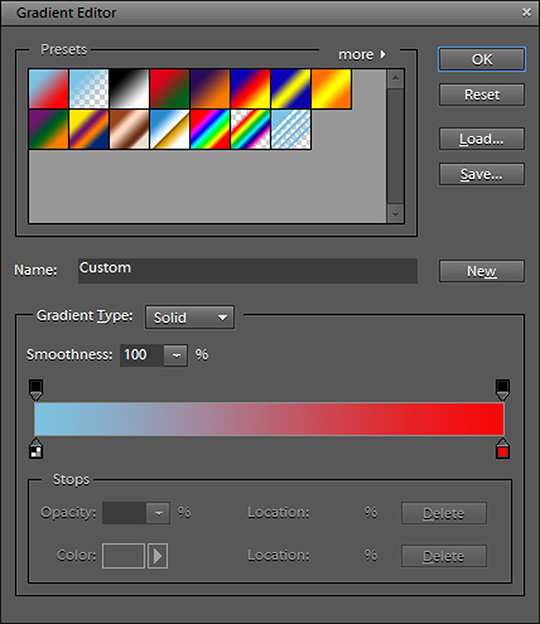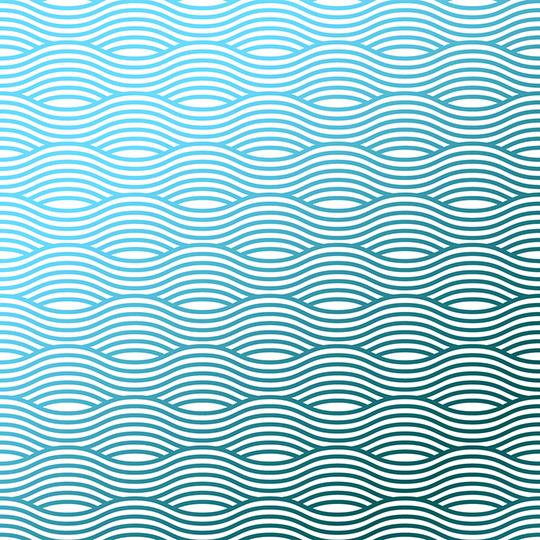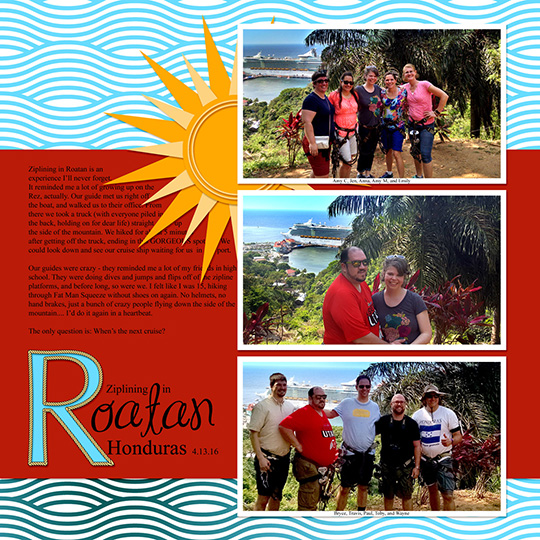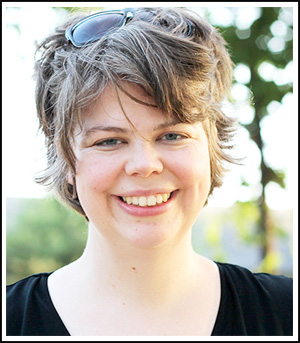Sometimes you want to add a little variation to your ScrapSimple paper templates, but you don’t want to hunt for other templates to blend together or the perfect style to add on top. One quick, easy, and free (if you are using Photoshop or Photoshop Elements) way to mix it up a bit is with the Gradient tool. With the Gradient tool, you pick two or more colors, and it automatically fades your background from one color to the next for you. You won’t believe how easy it is! Let me show you how it works:
Start by clicking on the Gradient tool in the Tools palette. Then up at the top of the screen in the Options menu, you can change the basic shape of the gradient.
Next, click on the Edit button and the Gradient Editor window will open.

From here, you can make adjustments to the gradient. Double-click on the boxes (called Stops) below the colored bar and pick new colors. Add more Stops, etc.
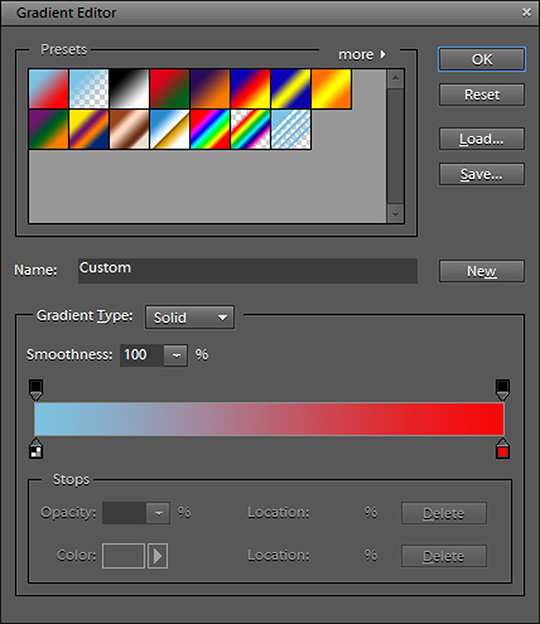
Now, just click and drag on a layer and you’ll see your gradient appear. The farther you click and drag, the longer the “fade” between colors will be.
To take this to the next level, add a ScrapSimple paper template, and apply your gradient to it by using a clipping mask. I love this wavy paper template from June’s ScrapSimple Club: Beyond the Sea by Laura Louie. A gradient is perfect for this template because it accentuates the movement of the waves.
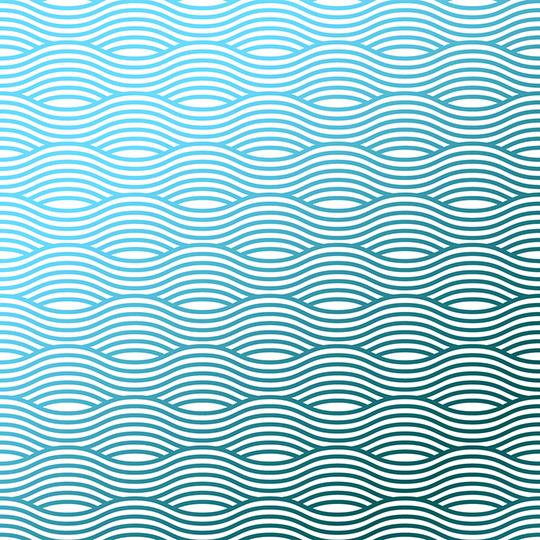
And just like that, your gradient-enhanced paper template is ready to use on a layout! Grab this month’s ScrapSimple Club and create some waves of your own! I can’t wait to see how you combine gradients with ScrapSimple paper templates to make something totally new! Don’t forget to post your work in the
Scrap Girls Gallery!

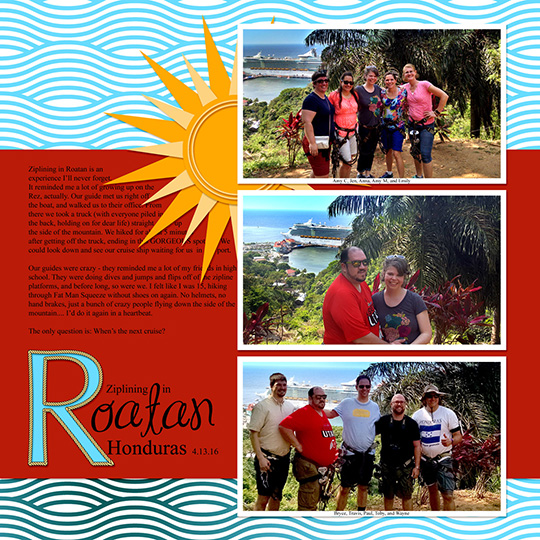

 An Amazing Deal!
An Amazing Deal! If you were to buy all of the items in the club individually from the Boutique they would cost $19.15 and we offer it to you for just $6.99 a month!MONTHLY SUBSCRIPTION
If you were to buy all of the items in the club individually from the Boutique they would cost $19.15 and we offer it to you for just $6.99 a month!MONTHLY SUBSCRIPTION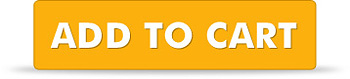

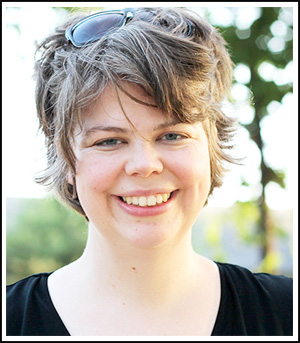 Article written by Anna MansfieldUsing Adobe Photoshop Elements 9 with Windows 8
Article written by Anna MansfieldUsing Adobe Photoshop Elements 9 with Windows 8