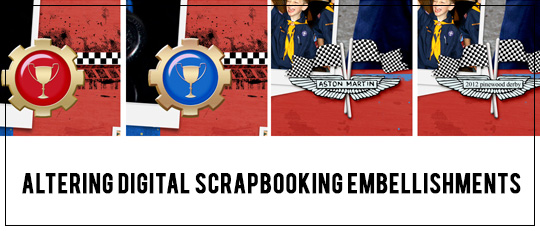
Let me just say, I love digital scrapbooking! One reason is the supplies, which are only limited by my own creativity. With amazing digital editing programs like Photoshop Elements, altering digital elements and papers are a snap. It’s something I can’t say for traditional scrapbooking, where altering an embellishment would mean cutting, inking, painting, coloring, or gluing something onto it. Rather irreversible and certainly not reusable!
With digital scrapbooking you can recolor and tweak an item until you get it just right, and then still have the original to use on your next project… and the next… and the next. Let me show you how I easily altered two embellishments on a layout to fit my needs.
First, I wanted to use a trophy emblem from Vroom Collection Mini by Syndee Nuckles. However, it was colored red which was just too much against my red background paper.
With the trophy emblem selected, I clicked on Enhance> Adjust Color> Adjust Hue/Saturation (or Ctrl+U). Because I just wanted to change the red color in the embellishment, I selected “Reds” from the drop box. This allowed me to affect only the red colors in the embellishment, leaving the other colors alone. Next, I slid the Hue Slider to the left until I reached my desired blue color.

Then, I used the Clone Stamp Tool to alter a second embellishment on my page. I liked the Ashton Wings emblem, also from Syndee’s Vroom Collection Mini. However, I wanted to remove the words Ashton Martin and replace it with a title. I used my Clone Stamp Tool to mimic the white background on the emblem, slowly erasing the words. This took a bit of time, but once I placed my title on my newly altered embellishment, it was worth it.

Remember, even altered elements still follow the copyright laws. In other words, though you may change an embellishment or paper or alpha, you still are bound to the Terms of Use (TOU) you agreed to when you purchased the items, so you cannot resell the altered material as your own. (Still got TOU questions? Email hello@scrapgirls.com or re-read our TOU here.) But by all means, change the digital products to fit your particular color or design needs!
So, the next time you are putting your pages together, if an embellishment just doesn’t fit right, give it a second chance with a slight alteration. You’ll be amazed at how far your products can take you!



Layout by Jennifer Wight
![]()
Digital Scrapbooking Product Used:










