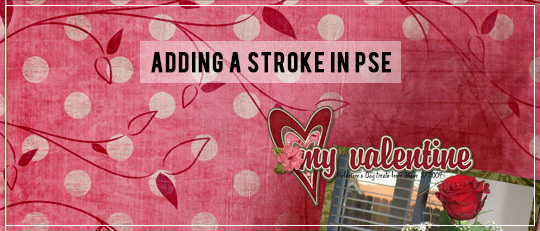
A stroke is an outline or border that can be added to photos, papers, text, and embellishments. It can act as a frame or mat on any item you choose. Strokes are super versatile as you can adjust the color and width, plus you can also add styles to strokes, thereby changing their look completely.
So, how do you go about adding one of these magic strokes to an item? As in most cases with digital scrapping, there are several ways to add a stroke. Let me show you the method I use most often.
First, make a direct selection of your item by Ctrl+Click on the layer’s thumbnail in your Layers Palette. You should see the “marching ants” on your selection once you do this.
Next, make a new layer in the Layers Palette on top of your selection. In the menu bar, go to Edit> Stroke (outline) selection. This pulls up an edit menu for your stroke; in this menu you can set the width (size), color, location, and blending of your stroke. Now you have some choices to make:
- The width or size of your stroke can be set anywhere between 1–250 pixels, depending on whether you want a thin outline or a very thick one.
- You can choose the color of your stroke based on the other colors in your layout. I usually leave mine black or white in this step.
- There are three choices for the location of your stroke – inside, center, or outside. The differences can be subtle and the one you choose will just depend on the look you are going for. Something to keep in mind is that if you are putting a stroke on a photo or something similar with sharp corners, the inside option is the best choice for preserving those corners. The outside option is a good choice for text and word art.
- Blending: I don’t usually mess with blending at this stage; I just leave it on the default setting of Normal at 100% Opacity.

Click OK and let the magic happen! If you find that you don’t like something about your stroke, such as the width or location, just hit Ctrl+A to undo it, then start again with Edit> Stroke.
Once your stroke is applied to your liking, click Ctrl+D to deselect your layer thumbnail, and the marching ants should go away. This is when it comes in handy to have your stroke on a separate layer because now you can add styles or colors to your stroke and adjust them to your liking.

![]()

Article written by Melanie Cockshott









