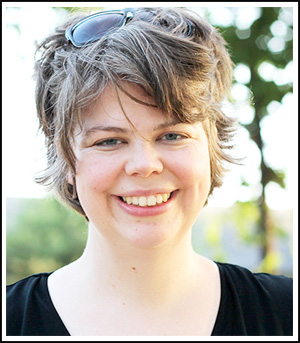I have a confession: I am a rather haphazard scrapbooker. I never start with a plan beyond a few photos I know I want to use and a feeling I want to create. I generally just start sticking things on a page and moving them around until I’m happy. Layout templates (where the layout comes to you with predetermined placement of photo boxes, journaling, titles, and background) used to feel too constricting for my creative process. But recently, I find myself falling in love with them because I’ve learned a few handy tricks for personalizing layout templates!
If you’ve ever struggled with using layout templates, I’ve got five tips to show you how to make them your own. Rather than being “predetermined” and “constricting,” Scrap Girls’ ScrapSimple Layout Templates actually have flexibility and unlimited personalization potential built right into them. Let me show you how to make it happen!
1. Rotate the template.
Don’t just look at a template the way it shows up in the thumbnail view in your files. Look at it from all four sides. If the template has a large vertical photo mask and you have a large horizontal photo, try flipping the template on its side.
Rotating a whole template in Photoshop Elements is quick and easy. Go to Image > Rotate. This will open up a window with lots of rotating options. Remember – the top section will affect all of the layers in your layout, while the section below will only affect the layer that is currently active (highlighted) in your Layers palette.

Just because the template layer is named “Photo” doesn’t mean you have to have a photo there. Mix it up with a journaling tag or an embellishment. Or clip a patterned paper to one of the photo layers (instead of a photo) to add a pop of color and interest. Move elements around, resize them, or just do whatever works best for your purposes.

Just because the designer didn’t include a lot of paper layering behind the photos or a layer labeled “Embellishment Cluster” doesn’t mean you can’t include one – or two – or more! Add photo frames or strokes to make the photos stand out. Be true to your style.
4. Delete layers you don’t need.
Maybe the template you chose has layers with stitching outlining the photos, but that look just doesn’t go with the mood you’re trying to create. Delete the stitching! Or maybe you want a title where there is a photo mask. Delete it!
I promise – you won’t hurt the designer’s feelings by mixing things up. Our Scrap Girls Product Designers love seeing how creative you can get with their products.
5. Don’t forget the details.
Drop shadows and other styles can completely transform the feeling of a layout, so don’t skip them! If you use clipping masks to combine your photos with photo masks, add drop shadows to the photo mask layer, not the photo layer.
Go ahead – embrace Layout Templates! As I have discovered, they give you a creative jumpstart, and they help you get the layout moving quicker than if you start from scratch! As always, I would love to see your pages where you have tried personalizing layout templates in the Scrap Girls Gallery, so be sure to upload them!